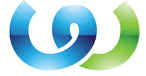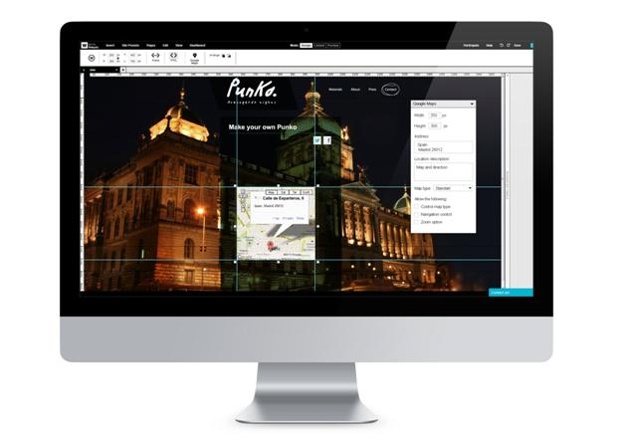Salesforce offers reports that can be used daily directly out the box. However, these reports will often not have customized details that are relevant for your specific organization. This is the Wizard for Salesforce can be used. In this articles you will find detailed information about how to create a report in Salesforce using your Report Wizard.
Creating Reports Using The Report Wizard
Salesforce.com contains a large menu of valuable reports, and still these reports may not be suitable for your organization. When you need to create your own custom report, use your report Wizard for customizing existing reports or to start a new one.
Creating Reports From Scratch
You don’t need to be a type of technical guru when it comes to building your own report in Salesforce. All you need to do is articulate the question that you need an answer for and the Report Wizard can guide you in regards to the right steps on how to create a report in Salesforce. Anyone who is able to view the “Reports” tab will be able to create custom reports. Depending on permissions, the reports will either be made private or public.
How To Create A Report In Salesforce – Steps To Take
1.Click on the tab “Create New Custom Report” and your Report Wizard will come up.
2.Now choose the “data” type that you are reporting on and proceed to the “Next” tab. Choose from the provided “drop-down” list and then you can choose more specifics in the box “dependent list.” Once you proceed to the “Next” tab your wizard will pop up.
3.Now choose the “radio” button in order to select the type of report you desire. You will have 3 different options, these include:
Tabular Reports
This report provides the simplest and most basic method to view data in tabular form.
Summary Reports
This report will allow you to view data specific summary information and subtotals.
Matrix reports
These reports allow you to create a report inside of grids that are in vertical and horizontal categories. This report type is effective for when you would like to compare totals, especially when you have to summarize larger data amounts.
Once you have chosen which report will suit your requirements, click on the “Select Columns” tab located in the “jump to Step” drop-down list. This tab is located on the right hand top corner of the page and will take you to the “Next” tab.
The next step in how to create a report in Salesforce journey is the “Select the Reports”column page will pop up. The type of report you decide on will dictate the amount of 7 different possible steps in the Report Wizard are available to you.
Next move onto clicking on each check box associated with the columns you would like in your custom report. When you are finished choose the “Select Columns to Total” tab that is also available in your “jump to Step” drop-down list. Your Wizard now appears with columns that are now totaled with examples such as percentages, amounts or currencies.