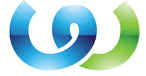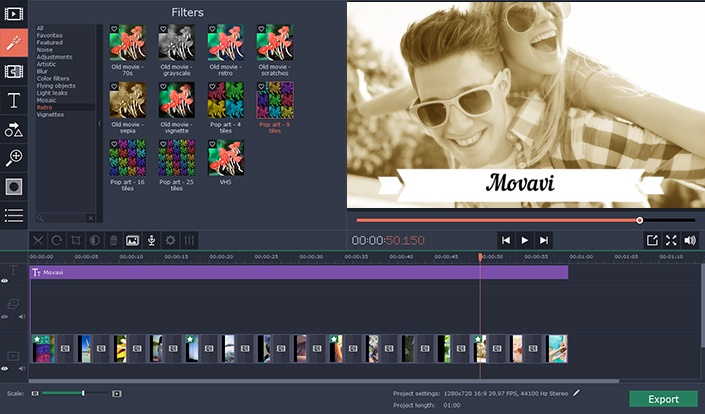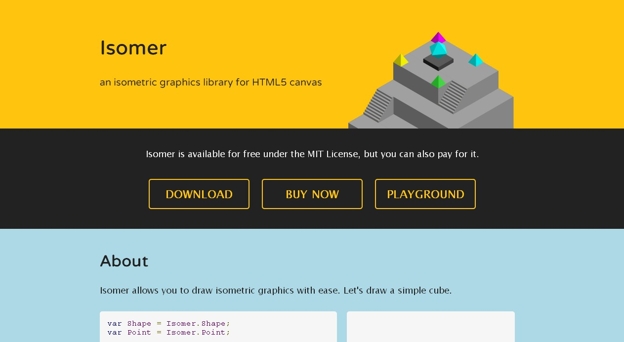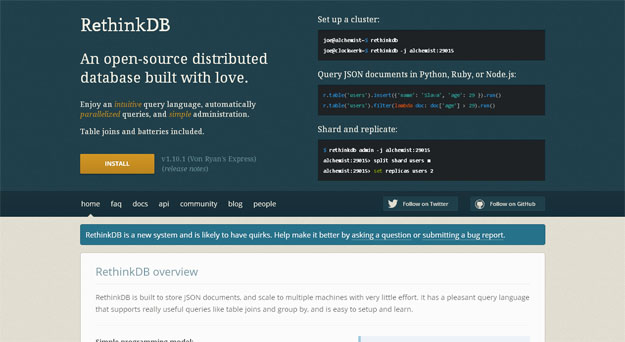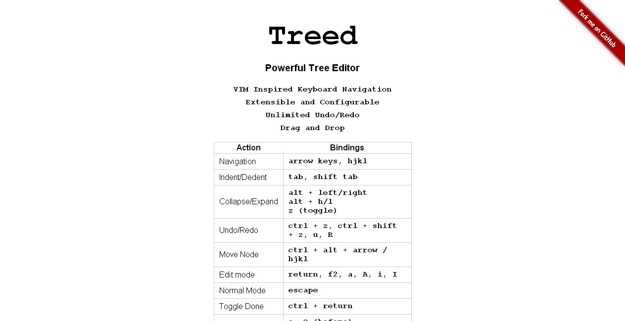Back before video editing was performed digitally, editors used to ‘snip’ and ‘cut’ films directly using scissors in order to split them into segments so that they could remove unwanted bits or reorganize the sequence in which scenes appear. While that is no longer the case, ‘splitting’ videos is still a crucial part of editing – and you should definitely know how to perform it.
The good news is that it is actually really easy to split videos using Movavi Video Editor – regardless of whether you want to cut video length, remove specific segments, or rearrange its sequence. If you want you could get started right now, and add the video that you wish to split to the editor.
Once the video is added it should appear in the ‘Timeline’ area within Movavi Video Editor (located in the bottom section). When you find it there, click on it to select it so that you can begin editing.
Above the video you should see a red marker that you can click and drag to move around. Position that marker so that it is at the point where you want to split the video, then click the ‘Split’ icon (i.e. the scissors located above the ‘Timeline’ in Movavi Video Editor).
At that point your video should already be split, and it is up to you what you wish to do next. In some cases you may need to use Movavi Video Editor to split it further to isolate the segment that you need, or in others it may already be isolated so you can select and delete it, or rearrange where it appears.
Regardless of what you choose to do at that point, it should be clear just how easy it is to split videos with Movavi Video Editor. Before you save your video, be sure to use the other features that are present to merge video clips, apply special effects, add customizable text, insert stylish animations, include audio tracks, and more.
Although you may not be that experienced with video editing, the fact that Movavi Video Editor is so user-friendly will let you edit your videos in much the same way a professional would. All you need to do is experiment a little with the features that are available and use a touch of your creativity – and you could create videos that are well and truly spectacular.