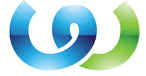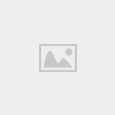Hello, my name is Steve and I am an alcoho… wait, wrong community. So, let’s start that again: Hello, my name is Steve and I write articles for a living. I have been writing for some time now. For years, I have created my articles directly in WordPress, but it has its disadvantages – I had to find a replacement. After lots of trials and errors, I finally have – and I will present it for you below.
So, the great solution for my article writing needs consists of a Chrome browser, a free Chrome app called Writebox and a free Dropbox account.
Writebox is a free Chrome extension created by @kazuhiroshibuya. It is a simple, almost minimalistic text editor running in a browser window, capable of saving the files created in it to a local PC, a Dropbox account and Google Drive. Its only downside is that it is only usable for creating plain text – formatting of the files created through it can only be made in third party apps.
Dropbox does not need too much introduction. It was among the first services to offer cloud storage free of charge, and today it still is one of the most popular such services. It was launched in September 2008, and has been offering secure file storage and synchronization services to individuals and business users, both free and for a relatively small fee. Its main advantage is that users can create a local folder in which they can copy the files they wish to sync, and the Dropbox app does the work from then on.
Chrome – if you don’t know what this is, shame on you. It is a very handy browser, offering users the possibility to sign in with their Google account and synchronize their bookmarks, browsing history, preferences and even their extensions through several computers.
To use my solution for creating plain text content and save it securely on the web, you need to take a few easy steps. Let’s see:
– download and install Google Chrome, sign in and set up Sync
– download and install Dropbox, create a free account (it has space for thousands, if not tens of thousands of articles)
– go to the Play Store and install Writebox for Chrome
When first syncing your files to Dropbox, Writebox will require you to log in to your cloud account, and allow Writebox access to your Dropbox account. This has to be repeated sometimes, but it’s no big deal – one click or two, and it’s done.
Writebox is also saving your files to local storage automatically, so if you accidentally close your browser window or your computer suddenly restarts (things that happen more often than you might imagine), re-opening the browser will take you directly to your unfinished file, with your progress saved right to the last letter.
With this solution you can access your plain text editor from every computer running Google Chrome and save your files directly to the cloud. And with the money saved on paid text editors with cloud backup to view the latest casino bonus offers at Red Flush Casino.